How to use Foxwell NT530 to read and clear codes
- jayhare0731
- Nov 30, 2020
- 2 min read
This tech article will systematically introduce the steps of reading codes and clearing codes for vehicles with Foxwell NT530. It will give help to those who don’t know how to do it. Let’s have a check together.
Part 1. NT530 Read Codes
Read Codes menu lets you read trouble codes found in the control unit.
Typical code status includes:
● Present/Permanent/Current Codes
● Pending Codes
● History Codes
Present/Permanent/Current codes stored in a control module are used to help identify the cause of trouble or troubles with a vehicle. These codes have occurred a specific number of times and indicate a problem that requires repair.
Pending codes are also referred to as maturing codes that indicate intermittent faults. If the fault does not occur within a certain number of drive cycles (depending on the vehicle), the code clears from memory. If a fault occurs a specific number of times, the code matures into a DTC and the MIL illuminates or blinks.
History codes are also referred to as past codes that indicate intermittent DTCs that are not currently active.
How To read codes from a vehicle?
<1>Scroll with the arrow keys to highlight Read Codes from Function Menu and press the ENTER key. A code list including code number and its description displays.

<2>Use the up and down arrow keys to scroll through data to select lines, and left and right arrow keys to scroll back and forth through different screens of data.

<3>Press function key Save to store DTC information. Press function key Freeze Frame to view freeze data.

Freeze Frame Data: a snapshot of critical vehicle operating conditions automatically recorded by the on-board computer at the time of the DTC set. It is a good function to help determine what caused the fault.
<4>Use left and right arrow keys to scroll back and forth through different screens of data.
<5>Press function key Save to store freeze frame information. Or use the BACK key to exit.
Part 2. NT530 Clear Codes
Clear Codes menu lets you to clear all current and stored DTCs from a selected control module. Also, it erases all temporary ECU information, including freeze-frame. So make sure that the selected system is completely checked and serviced by technicians and no vital information will be lost before clearing codes.
NOTE:
● To clear codes, make sure that the ignition key is switched to ON with the engine off.
● Clear Codes does not fix the problem that caused the fault! DTCs should only be erased after correcting the condition(s) that caused them.
How to clear codes?
1. Scroll with the arrow keys to highlight Clear Codes from Function Menu and press the ENTER key.
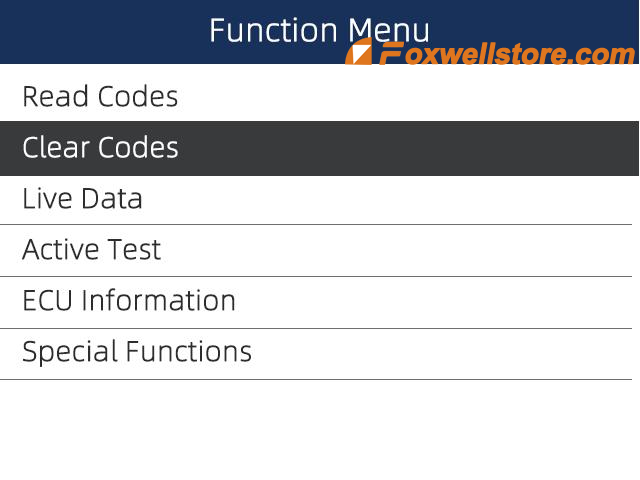
2.. Follow the on-screen instructions and answer questions about the vehicle being tested to complete the procedure.

3. Check the codes again. If any codes remain, repeat the Clear Codes steps.
For more product information about Foxwell Professional Scanners, please check:

Comments